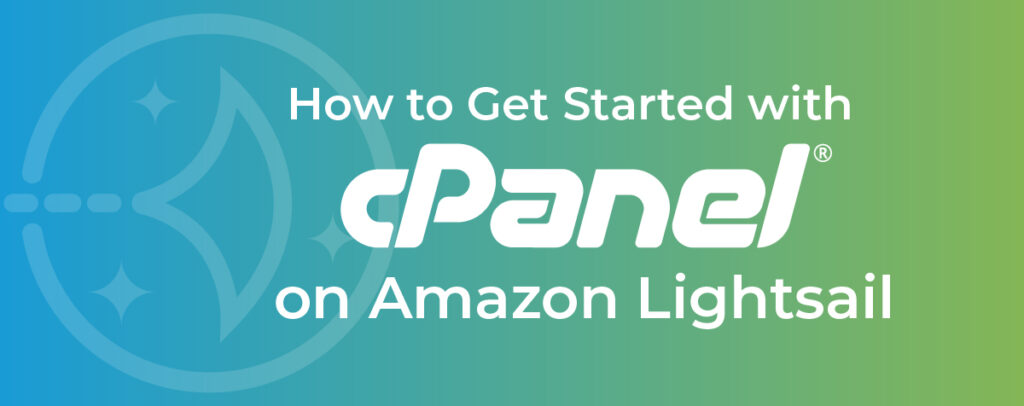cPanel is excited to be added as a blueprint on Amazon Lightsail. Getting started with cPanel on Lightsail has never been easier!
Amazon Lightsail is an easy-to-use cloud platform that offers you everything needed to build an application or website, plus a cost-effective, monthly plan. If you’re new to the cloud or looking to get on the cloud quickly with AWS infrastructure, the simplified administration of cPanel is now just a few clicks away.
In this article, we will showcase cPanel’s streamlined setup on Amazon Lightsail.
Checklist:
In order to get started with cPanel on a Lightsail instance we need to do a simple pre-flight check:
- AWS Lightsail account: Create or login to Amazon Lightsail.
- cPanel License: cPanel on Amazon Lightsail comes with a free 15-day trial license, but you will need to connect an active license once the trial ends.
Getting Started:
First, you will need to sign in to your account or set up an account on Amazon Web Services.
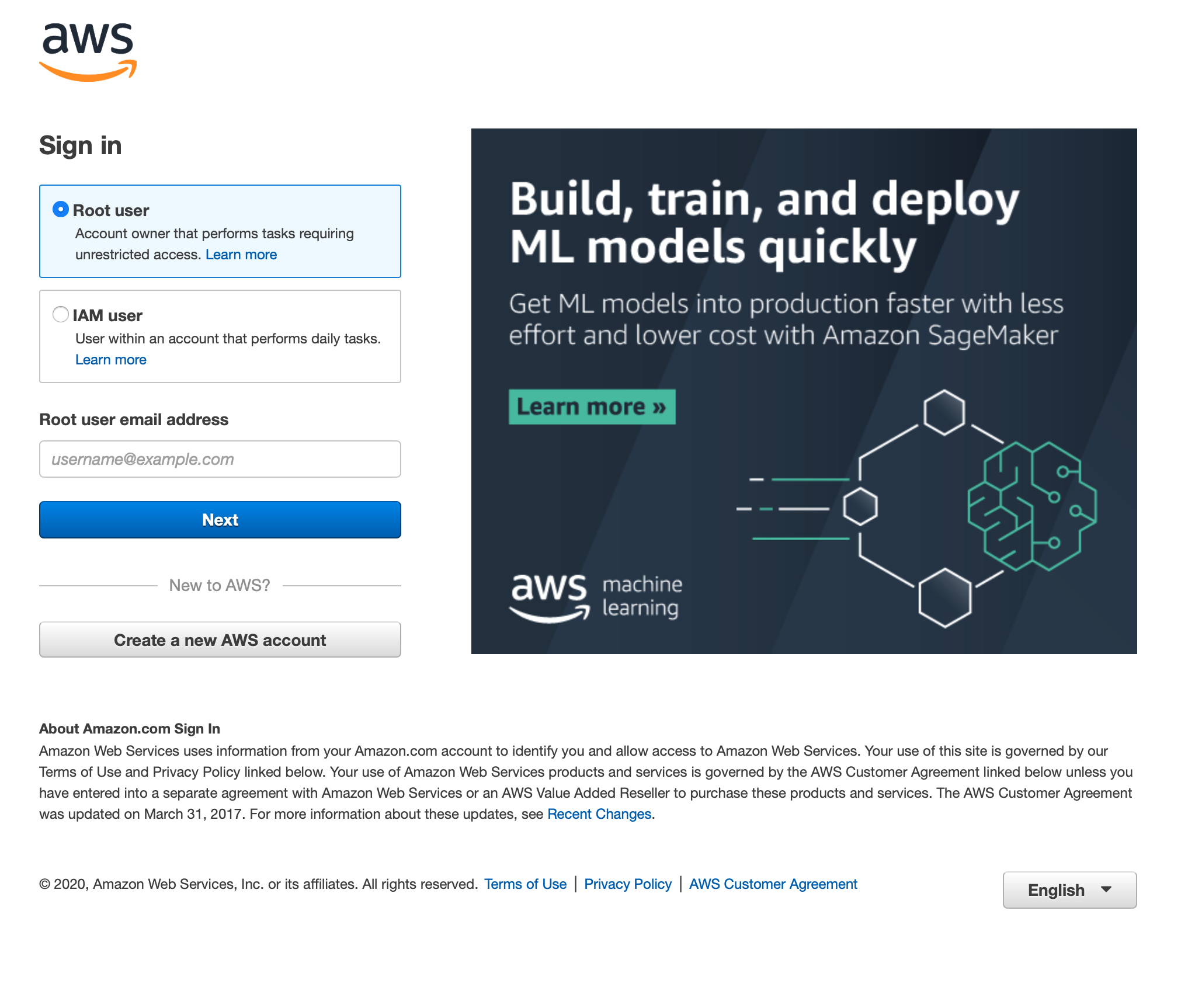
After you’re logged in, you will see your AWS Management Console. To access the Lightsail console, type “Lightsail” in the “Find Services” text box and click the link that appears below the box.
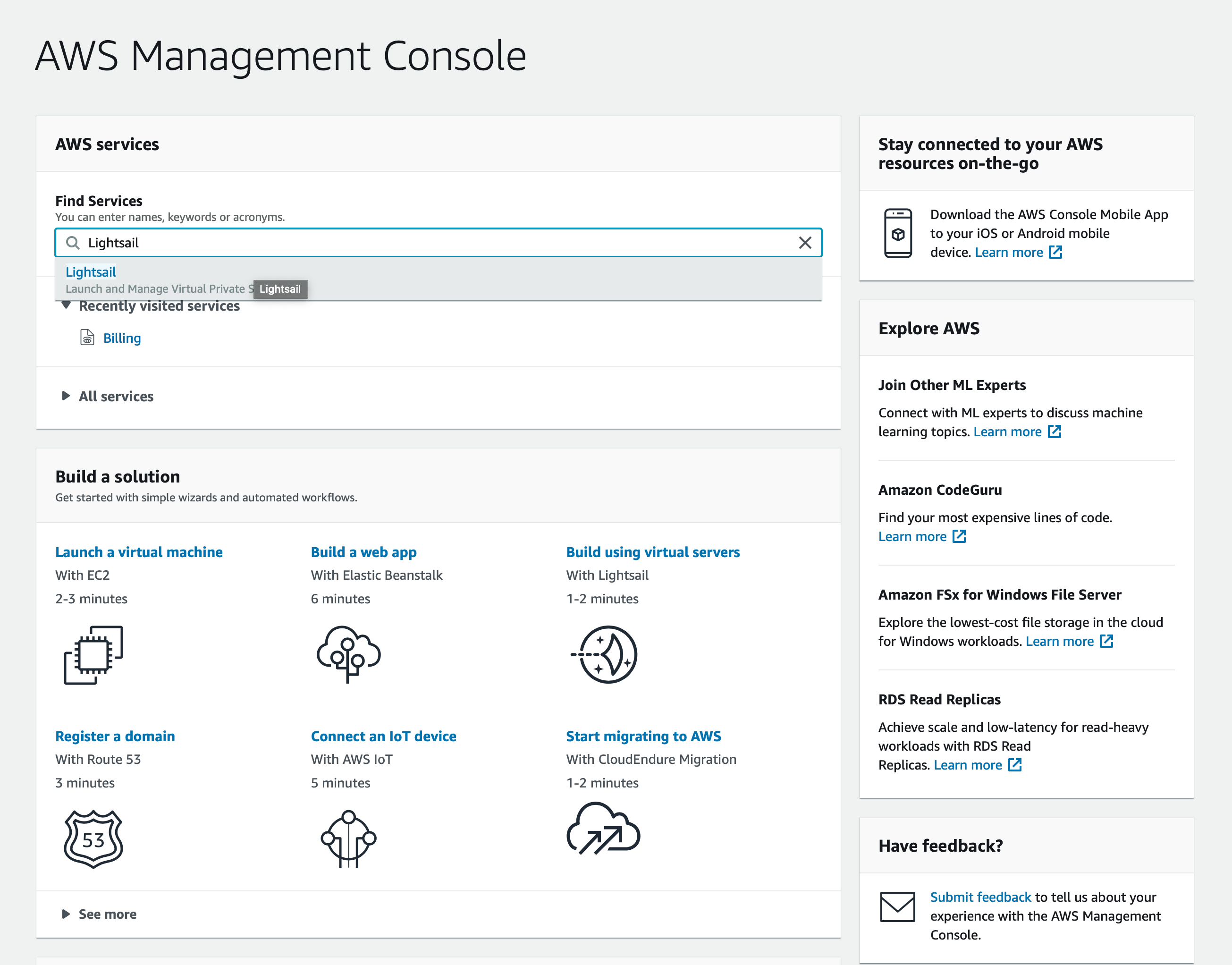
In Lightsail, you can now create instances, managed databases, content delivery network distributions, load balancers, block storage disks, static IPs, DNS zones, and more.
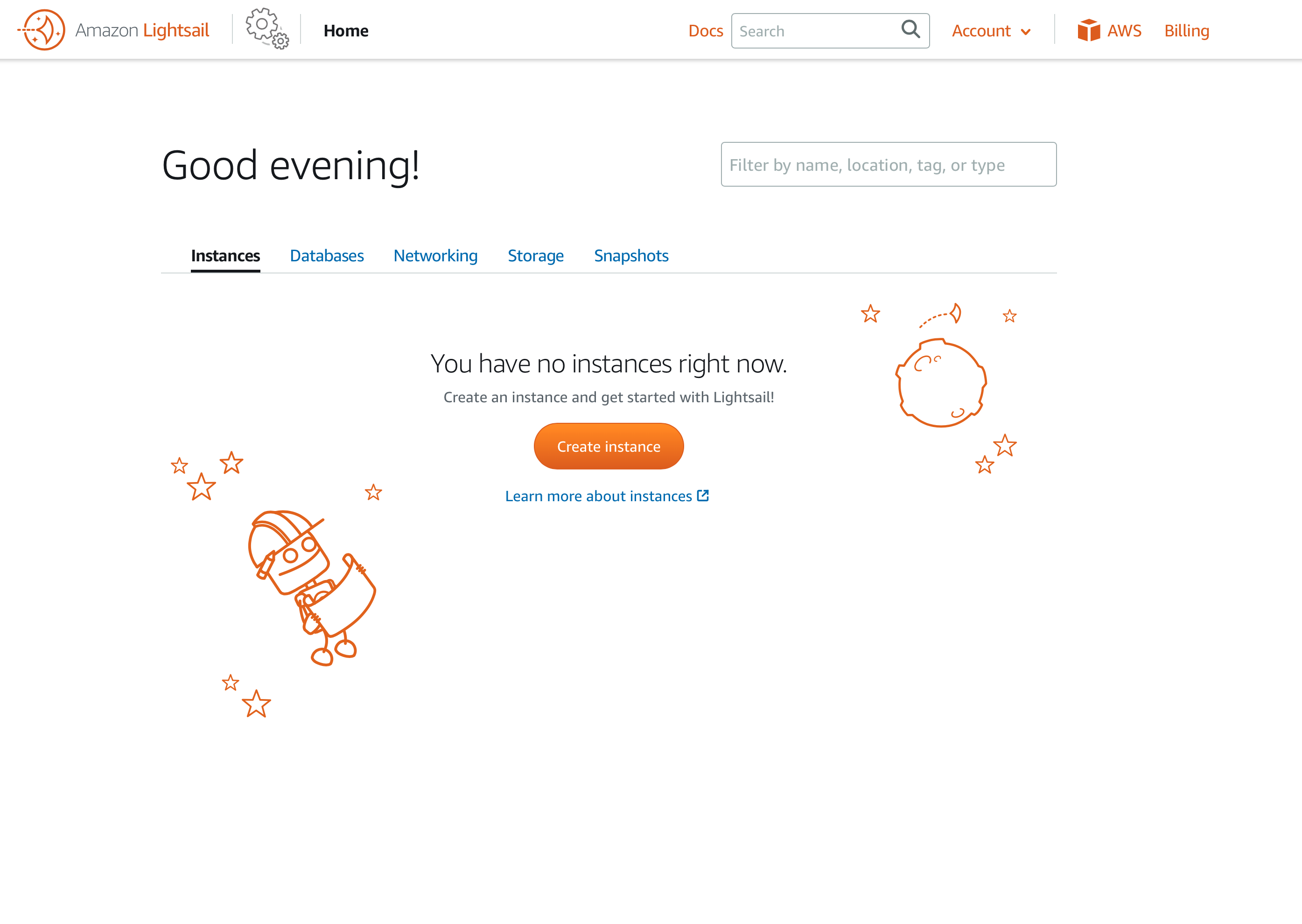
Create a Lightsail Instance
Next, we will create a new Lightsail instance. Click Create instance to get started. Choose the AWS Region and Availability Zone for your instance, then select the Linux/Unix Operating System (cPanel current only runs on the Linux Operating System). After selecting the OS, select the cPanel & WHM for Linux Blueprint.
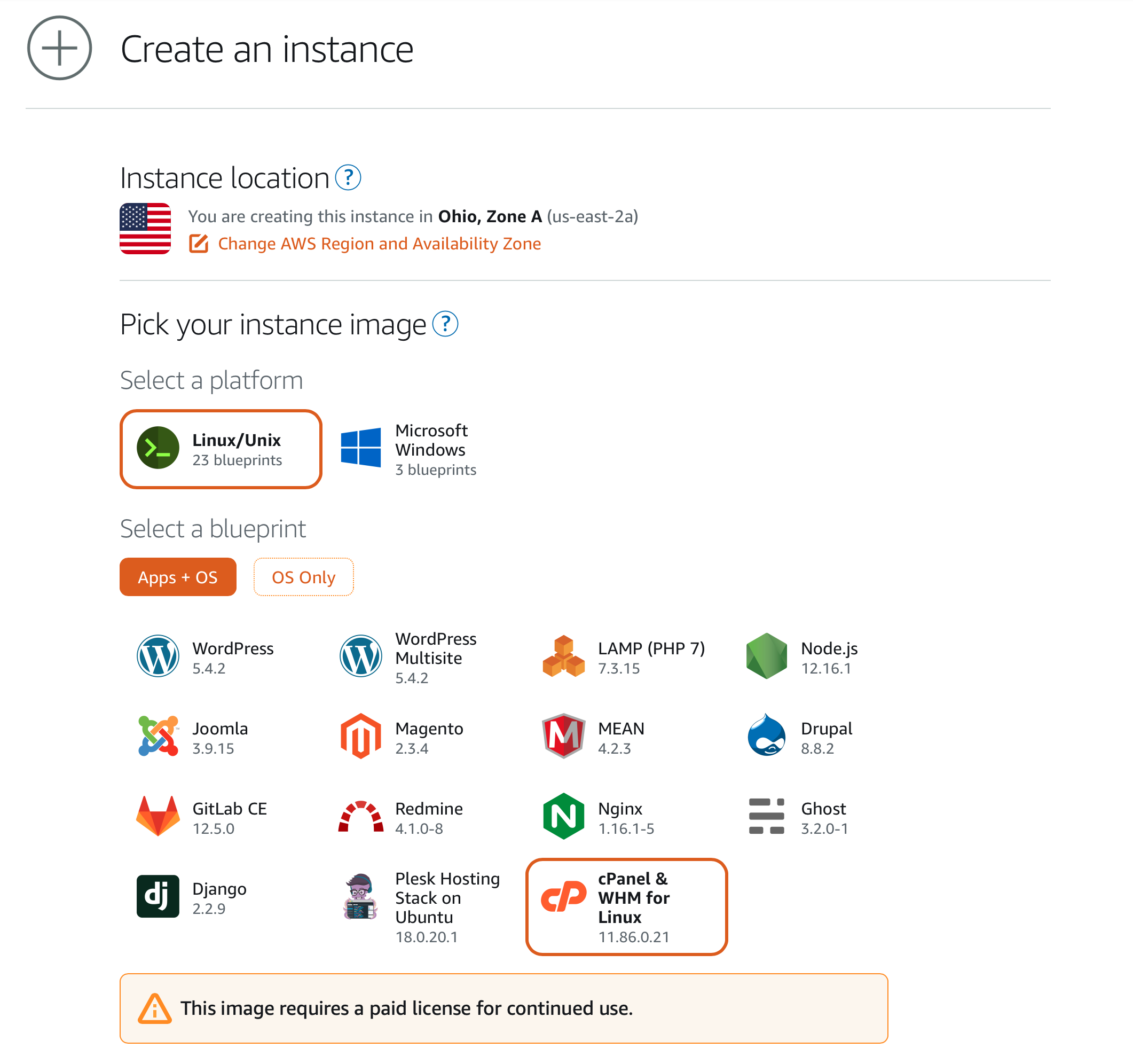
cPanel & WHM License
The cPanel & WHM software on this blueprint includes a 15-day trial license. When the trial expires, you must add a current license or purchase a new license directly from cPanel to continue using the cPanel & WHM software.
Install Options
There are a few extra options available during the install.
- Launch Script: You can write and use a script to configure your virtual private server (or instance) when it starts up. These scripts can add software, update software, or configure your instance in some other way. For Linux/Unix-based instances, you can write a shell script or a bash script to configure your instance right after Lightsail creates it.
- SSH Key Pair Manager: Choose Default to use the default key pair that Lightsail creates to connect to your Linux instance. When you create an instance in an AWS Region, Lightsail creates a region-specific default key. You can download the default private key if you also want to connect to your Lightsail instance using an SSH client such as PuTTY.
- Enable Automatic Snapshots: Automatic snapshots create a backup image of your instance and attached disks on a daily schedule.
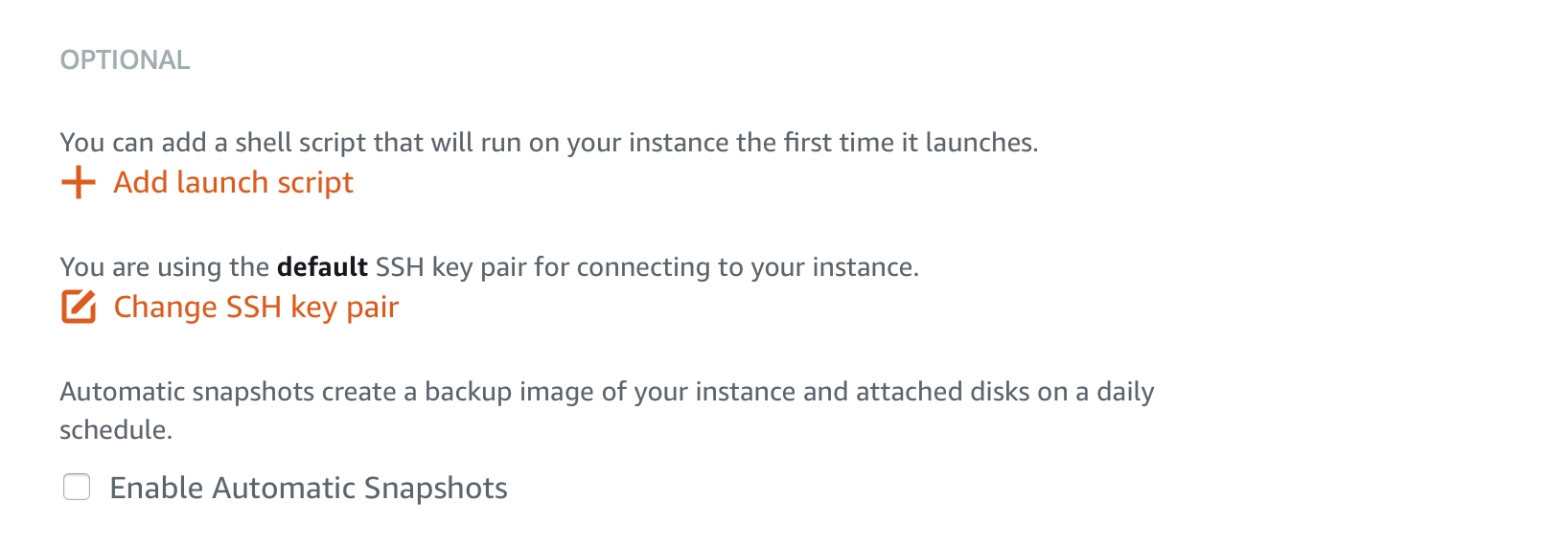
Lightsail Plans:
Next, we choose our Lightsail plan. AWS currently offers Lightsail plans starting at $5 a month up to $160 per month, depending on your requirements. In order to ensure that you have an optimal experience with cPanel, Lightsail does not support the cPanel bundle on the $3.50 plan.
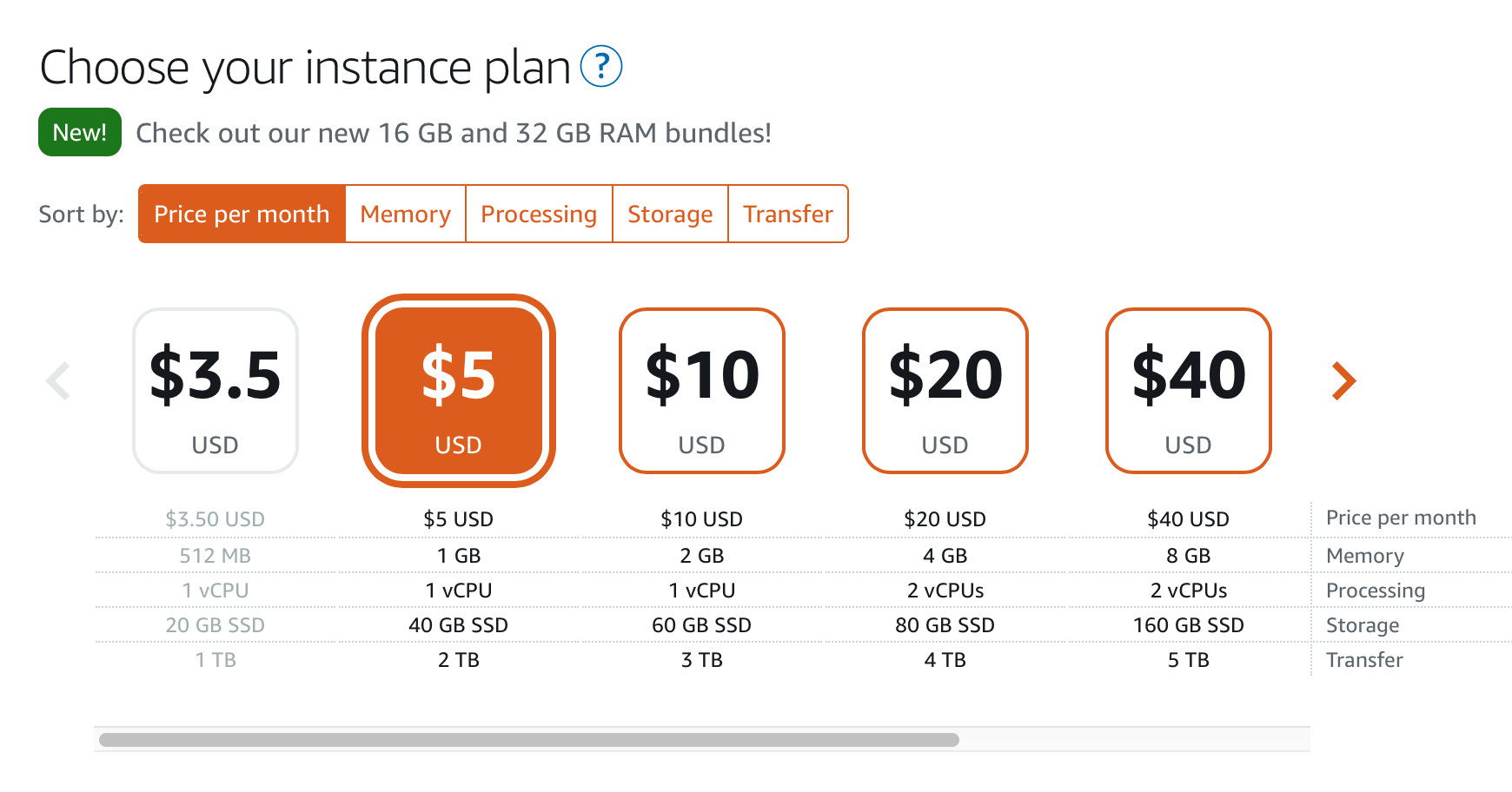
Identify Your Lightsail Instance:
Now we need to select a unique name to identify our instance. You also have the option to use tags to filter and organize your resources in the Lightsail console. Key-value tags can also be used to organize your billing, and to control access to your resources.
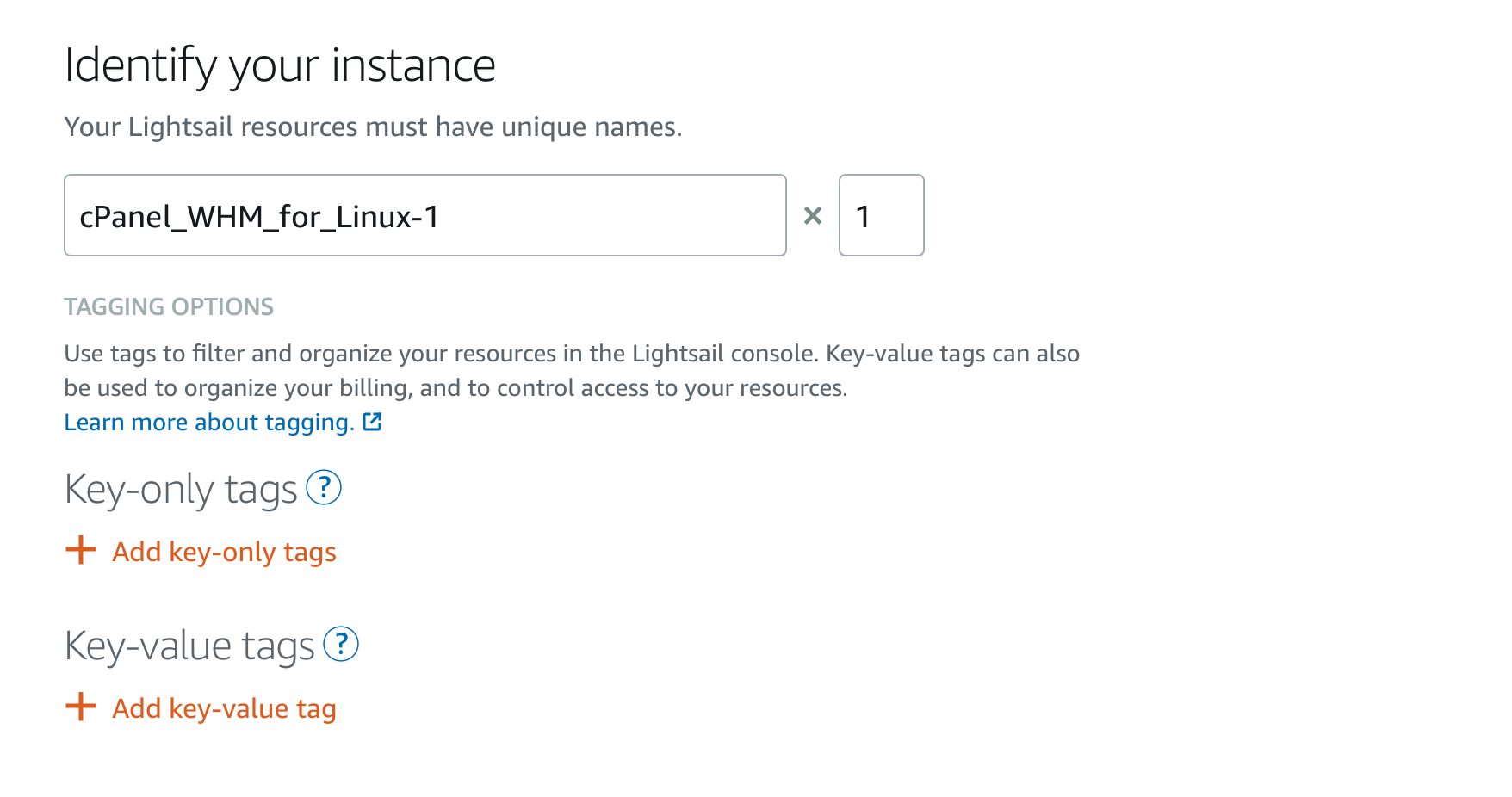
Create your Amazon Lightsail Instance
Once you have your instance and chosen a plan, you are ready to create your instance! Click the “Create instance” button to start the creation process. Please note, if you’ve customized the install script, this might take a while.
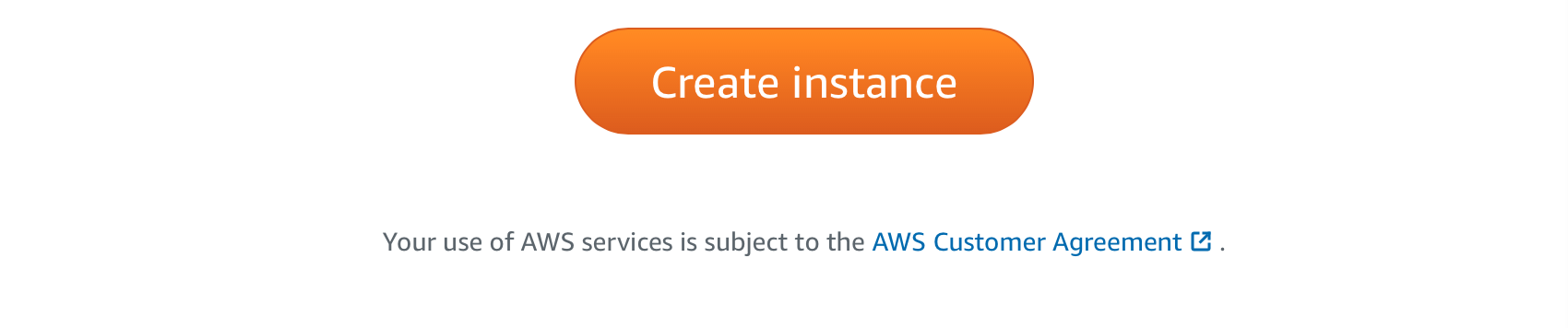
When your instance has been successfully created, you will see the active instance in your control panel. Clicking on the Instance block will open the cPanel & WHM Instance control panel.
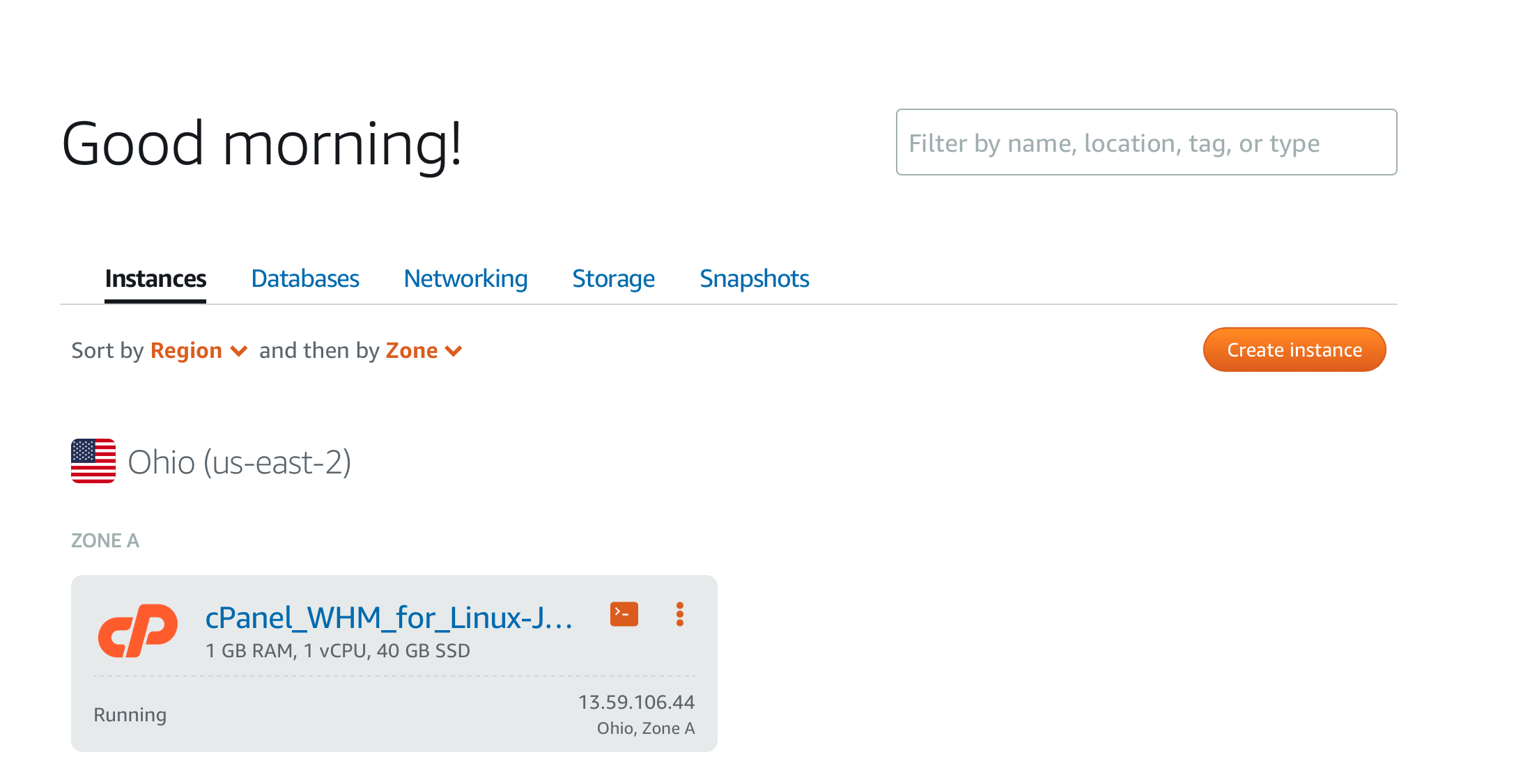
Now you have cPanel & WHM installed on an Amazon Lightsail instance! For more information on the next steps, you should take to get started after your cPanel & WHM instance is up and running on Amazon Lightsail, please view the AWS Lightsail cPanel & WHM Quick Start Guide
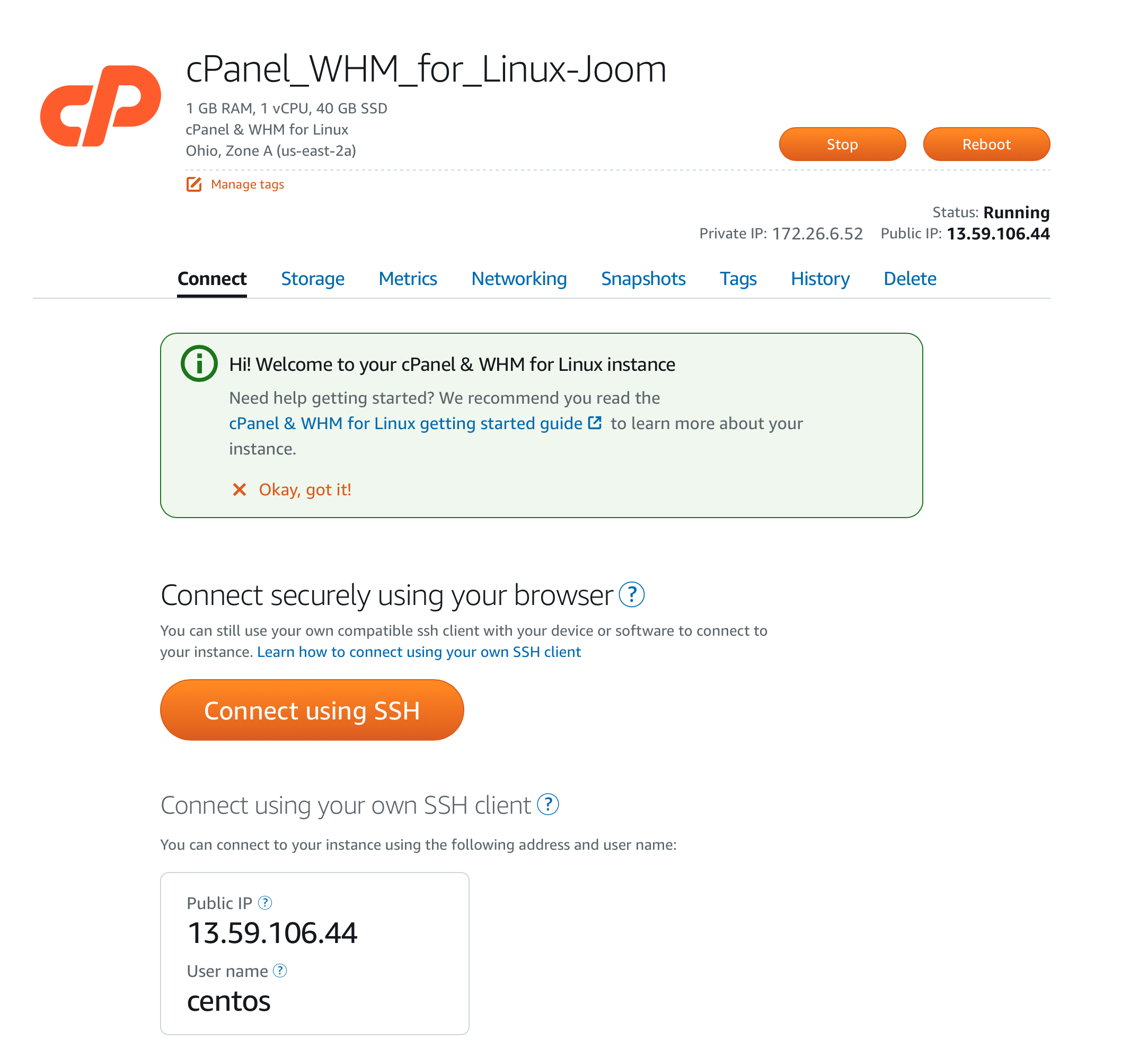
We hope you are as excited as we are about the new cPanel & WHM blueprint. cPanel will continue to work with AWS to bring your favorite software and integrations into the cloud!
If you have any questions or want to further discuss this install process, please reach out to us directly via our official Discord channel, our official subreddit, or the cPanel Forums.