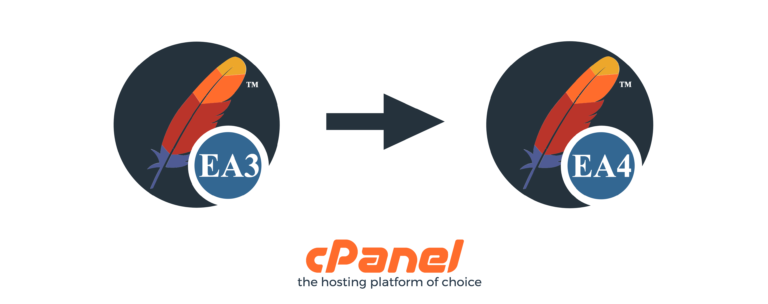As most of you are aware, EasyApache3 (EA3) is going to End of Life status as of December 2018. Moving to EOL status means that if you are still running EA3 by the time v78 is released, you will not be able to upgrade to the newest version of cPanel & WHM. The life cycle of EA3 over the next few cPanel releases will play out as follows:
-
Advisements in version 72:
- warnings have been added to the EA3 interface to advise that EA3 is approaching EOL
-
Deprecation in version 76:
- warnings have been added to the interface to advise that 76 is the final version of cPanel & WHM that supports EA3.
-
Removal and upgrade blockers in version 78:
- EA3 and all accompanying code are removed in 78. To upgrade from 76 to 78, you must upgrade from EA3 to EA4.
Migrating to EA4 is Easy as Pie!
While change is often hard, cPanel has made moving from EA3 to EA4 very easy. The process basically splits into two different options, depending on how much you have customized your server’s configuration.
Migrating from EA3 to EA4 with a standard profile:
If you haven’t customized your configuration much, this is the option for you. On the EasyApache 4 Migration page, the system determines if your system currently runs on EA3 or EA4. The system displays the available profiles you may select, and with just a few clicks you’re up and running on EasyApache 4!
Migrating from EA3 to EA4 with a custom profile:
The migration process gets a bit trickier if you have customized your configuration, so you’re going to need to follow the instructions in the EA3 Migration Documentation.
So What’s Great About EA4?
As you may not be aware, EasyApache4 updates are automatic. Because EA4 is all RPM based, your operating system will handle all of the package updating on its own. There is no more recompiling Apache and PHP for a minor update! If you need to run multiple versions of PHP, EA4 supports managing multiple PHP versions with MultiPHP. Have a look at our MultiPHP documentation.
One of the great features about EasyApache4 is that an administrator can use cPanel’s RPMs to build their custom profile. Once you have a profile make, you can also duplicate that profile across multiple servers with ease, using the WHM Transfer Tool (not just for accounts anymore!).
So building a custom profile is great, but did you know that you could also build your own custom EA4 RPM? What does that mean? EasyApache is no longer a “black box” product. The EA4 repositories have two different branches; production (the primary branch that contains changes that are pushed to the public and are ready to use), and master (the branch that provides a preview of upcoming releases). The latter is useful to integrators who require time to adjust their products.
A Bit of User Testimonial
EasyApache 4 represents a huge amount of effort from cPanel’s development team, and we wanted to include some feedback about EA4 to show off how great of a product it is. User Ross sent in his testimony:
EasyApache removes the complexities from configuring our webserver. It allows us to provision the latest Apache modules and PHP extensions with ease, saving our business precious time and resources. We can create profiles to ensure our configuration is consistent across all our servers, so there’s no longer a need for the complicated install processes through the command line.
User Maged Samir had the following to say about EA4:
I can’t express my happiness & gratitude for the fact I’m an EasyApache 4 user. This addition to cPanel just gets everything done in a blink of an eye or perhaps in a few clicks. EasyApache 4 is just so clean and simple. You don’t need any technical experience to use it, it tells you when something is wrong! It enables you to switch, install & update PHP versions. You can add PHP extensions with just selecting them.
You also get full control over Apache, the Apache MPM, the modules. Everything gives you peace of mind! Honestly, it’s so dynamic. It enables you to make & restore profiles that have your preferences and allows you to switch between them with a click. I’m happy it supports the latest PHP versions, too. I couldn’t be any happier with such a tool that allows me to do massive changes and gives me a final review of the changes and gets it done flawlessly.
Frequent cPanel user Lucas said this about EA4:
One of the greatest features for me, is the fact that it’s automatically applying updates for the packages (because it’s yum based), it sounds like a silly thing to be the greatest feature – but EA3 was a pain in regards to updates, because you’d have to run it manually every time a new update came out. So EA4 allowed me to be up to date with the latest packages, the day they got released, and not ending up lagging behind due to time.
Another great feature is the fact that I can easily install (or uninstall) single packages without having to recompile everything. I know immediately if something works or not (wouldn’t always be the case with EA3). If a customer suddenly requests a package and it’s available in EA4, I can quickly roll it out, without having to wait a million years for Apache and PHP to recompile every time. And the fact EA4 made MultiPHP a thing, is just amazing.
Laurence Simon, a Technical Writer for cPanel, recently ran into a situation in his environment. Laurence had recently upgraded his WordPress site from PHP 5.4 to PHP 7.2 (with a custom EA4 profile) and was experiencing a strange error message on his site…
“Your PHP installation appears to be missing the MySQL extension which is required by WordPress.”
Upon further investigation of this error message, Laurence found that PHP deprecated the php-mysql extension several years ago in favor of the mysqli extension. He has documented the resolution on his that he recently found and implemented:
My solution was to install the php-mysqlnd extension for my version of PHP. I did this with EasyApache, and I performed the following steps:
1. Run EasyApache 4 (WHM >> Home >> Software >> EasyApache 4).
2. Click Customize.
3. Click PHP Extensions.
4. Search for mysql.
5. For the php##-php-mysqlnd extension, set the toggle to Install.
6. Click Review.
7. Click Provision.
I refreshed my site, and WordPress loaded without any error messages! As an aside, it’s vital to make sure that all of your software is up-to-date and running the most current stable version. We strongly encourage you to migrate your content to the most recent versions of PHP for security and stability.
Would You Like to Know More?
Do you want to share your EA4 story? Have questions or comments about upgrading or maintaining your repository? Come and join us at the 2018 cPanel Conference! We have talks about EasyApache 4, and the members of the team responsible for EasyApache 3 and 4 will be there ready to chat. You can also reach us via Discord or Slack, or join our Reddit community on /r/cPanel!